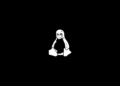Table of Contents
Windows Sandbox
Windows Sandbox is one of the best Windows 11 features, but it’s missing from the popular Home edition of the OS. Similar is the case with Hyper-V and Group Policy Editor on Windows 11 Home.
Nevertheless, we got you covered, and you can follow this guide to learn how to enable Windows Sandbox on Windows 11 Home. We have also provided an alternative in case the native Sandbox tool does not work through this workaround.
Virtualization with Windows Sandbox
Virtualization is an important part of the sandbox. As it runs on an elevated space, it must need the virtualization feature. You have to make sure that you already have enabled virtualization.
1. Right click on the Windows Taskbar then open the Task Manager.
2. After opening the Task Manager, go to the Performance tab. Then click CPU and check the virtualization status like below:

If the virtualization status says that it has already been enabled, then you are ready to proceed to the next steps. If it says that it has been disabled, then you need to enable it from the BIOS. For that, you need to boot into the BIOS/ UEFI menu on your Windows 11 PC and look for Virtualization or SVM Mode.
Install Windows Sandbox on Windows 11 Home Edition
1. Right click on the Windows Start icon 🪟 then select Windows Terminal (Admin).

2. Copy then right click to paste the below commands into the PowerShell window at once to enable the dependency packages before you enable Windows Sandbox.
$pks = Get-ChildItem -Name $env:windir\servicing\packages\*Containers*.mum
foreach ($pk in $pks) {
dism /online /norestart /Add-Package:"$env:windir\servicing\packages\$pk"
}
dism /online /enable-feature /featurename:Containers-DisposableClientVM /LimitAccess /AllIt could take several minutes to complete, please be patient.

3. Once done, type Y and hit Enter. This will restart your Windows 10 computer.
PS C:\> dism /online /enable-feature /featurename:Containers-DisposableClientVM /LimitAccess /All
Deployment Image Servicing and Management tool
Version: 10.0.19041.844
Image Version: 10.0.19045.2673
Enabling feature(s)
[==========================100.0%==========================]
The operation completed successfully.
Restart Windows to complete this operation.
Do you want to restart the computer now? (Y/N) YOnce the computer restarted, locate and select Windows Sandbox on the Start menu to run it for the first time.