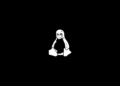Table of Contents
There Are No Remote Desktop License Servers
Users may sometime encounter the following error message when trying to connect to Windows Server using Remote Desktop Session/ RDP.
The remote session was disconnected because there are no Remote Desktop License Servers available to provide a license. Please contact the server administrator.

In case you cannot access the server physically, you can not make any changes into your server. The solution is you can access the server using Remote Desktop RDP with admin rights.
Benefits of using admin rights
Not using a Windows Client Access License (CAL) when connecting to a remote computer with admin rights (conditions and limitations apply, they are):
- There can only be 2 active admin RDP sessions at a time
- The Remote Desktop Service (RDS) role must be installed on the target server
- Your user account must be a part of the Administrator group on the target server to perform admin tasks.
How to open Remote Desktop session with admin rights
There are many ways to launch an RDP session with admin rights. In this section we are going to use the RUN feature.
2. Type mstsc /admin then hit Enter or click OK.

3. Now enter your account credential in the same way when you RDP using normal mode. The error should be gone and you have now successfully accessed your remote computer with admin rights.

Once connected, you now have a chance to start troubleshooting the issues.